Create 11ty static website from template
Introduction #
In this post, I provide an overview of how I used the 11ty base theme as the starting point of this blog.
Pre Requisites #
To authorize requests to github when running commands from terminal e.g. cloning, git push/pull etc, I am using SSH keys. Ensure that you have configured an SSH key in GitHub.
To have the same setup on your end, you can follow these guides from the GitHub documentation:
I also recommend using VS Code as your code editor. Feel free to use any code/text editor of your choice.
Create Repository from Template #
The template I used for this site is the eleventy base blog.
Using the link above to view the eleventy-base-blog in github.

Select Use this template → Create a new repository
On the Create a new repository page, specify a name for your name repository. Then select Create repository.
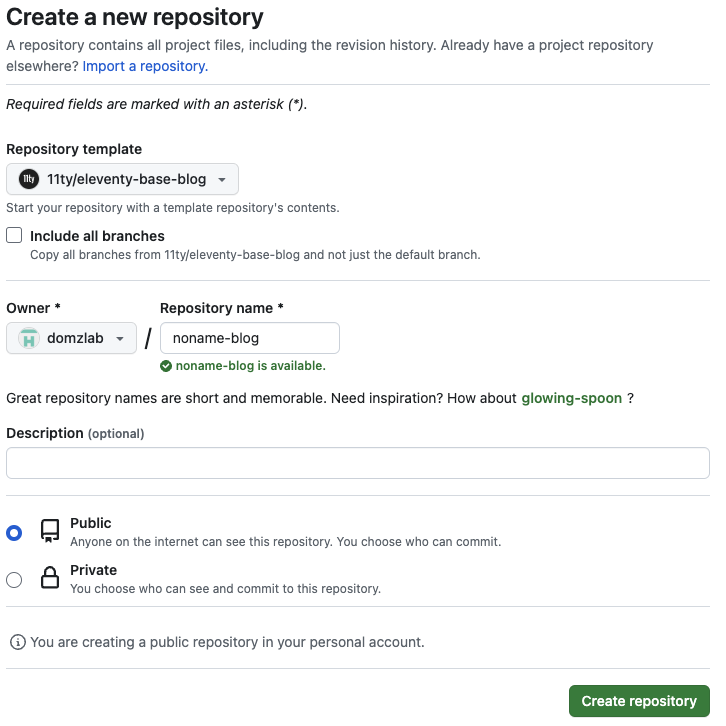
Clone repository and run server locally #
On your local machine, clone the newly created repository in a directory on your choice.
Command to clone respository to your local machine: git clone git@github.com:<USER-NAME>/<REPOSITORY-NAME>.git
Before we begin modifying the code, first, we shall run the server locally. Run npm install to install the depdencies.
Thereafrer, to run the server locally, run npm start.
Update code base #
In package.json, update the pathprefix seen in the build-ghpages script to be the same as your respository name:
"build-ghpages": "npx @11ty/eleventy --pathprefix=/noname-blog/"
Thereafter, remove package-lock.json from .gitignore.
In the root of your repository, create a folder named .github. Then, inside that folder, create a sub-directory named workflows.
Using the YAML below, create the file .github/workflows/build-and-deploy.yml in the newly created directory.
name: Build and Deploy
on: [push]
jobs:
build-and-deploy:
runs-on: ubuntu-latest
steps:
- name: Checkout
uses: actions/checkout@v3
- name: Install and Build
run: |
npm ci
npm run build-ghpages
- name: Deploy
uses: peaceiris/actions-gh-pages@v3
with:
publish_dir: ./_site
github_token: ${{ secrets.GITHUB_TOKEN }}Deploy Code #
After making the above changes, deploy your code:
git add -A
git commit -m "Update package.json. Add build file."
git pushAfter running the above, navigate to your github respository on github.com. You should then see a red x next to the short code of your most recent commit. You may need to wait for a few more minutes to see this.
The red x indicates that there was an issue with your most recent build. Select the red x to see more details.
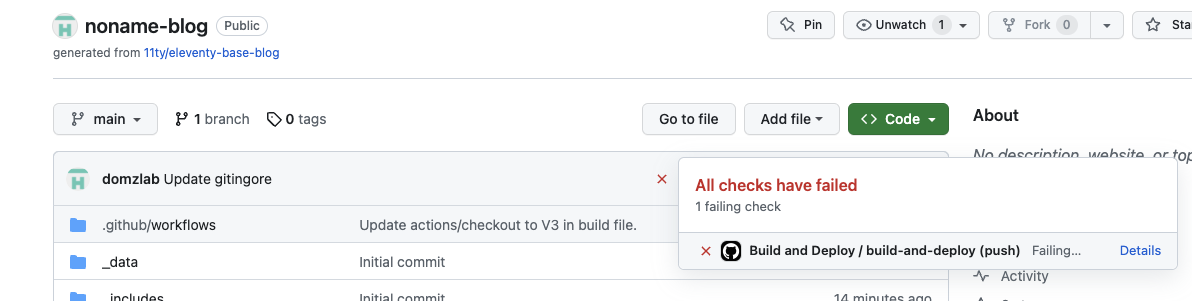
When you select Details, this will take you to the Actions tab, and provide more details regarding why the build failed. In this case, a 403 error was being returned.
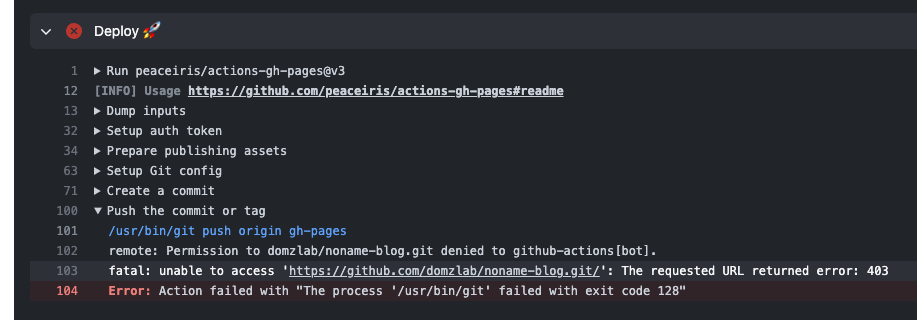
Update Permissions #
To resolve the error, you will need to go to Settings → Action → General → Workflow permissions → choose read and write permissions [1].
Thereafter, re-run your failed build job. To do this, go to Actions, and under All workflow, you should see the build that failed. This would have the same value/name used in your commit message. In my case, this was Update package.json. Add build file. The name of the workflow that run would be the same as the commit message.
Now, select the workflow that failed to run, then seelect Re-run all jobs. Therefore, the build should complete successfully.
What you will see is that a new branch named gh-pages got create. This will be branch specified when configuring github pages as described further below.
Enable GitHub Pages #
To enable GitHub pages on your GitHub repository, navigate to your respository, and select the Settings. From the left navigation menu, select Pages.
On the GitHub Pages settings page that appears, configure the following:
Source: Deploy from Branch
Branch: gh-pages
Then select save. After some time (waited for a minute or so on my end), refresh the page, and you should then be able to see the link to your static website
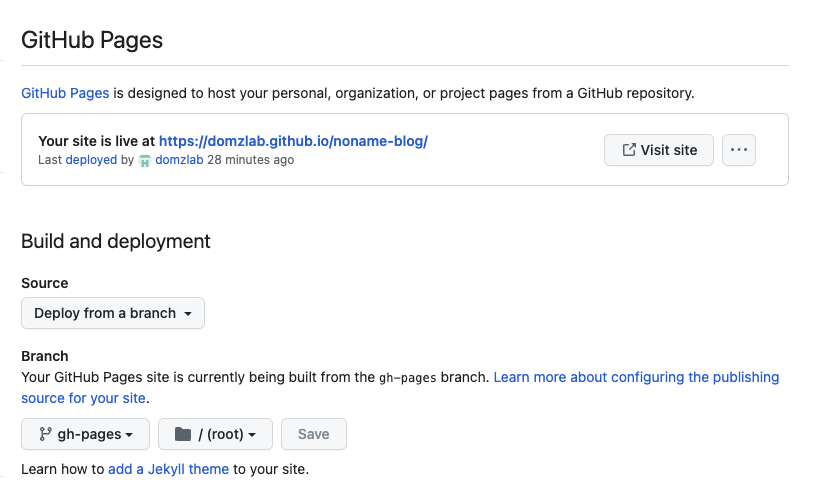
With that, you have deployed an 11ty website hosted on GitHub pages. You site would look similar to the one shown below.
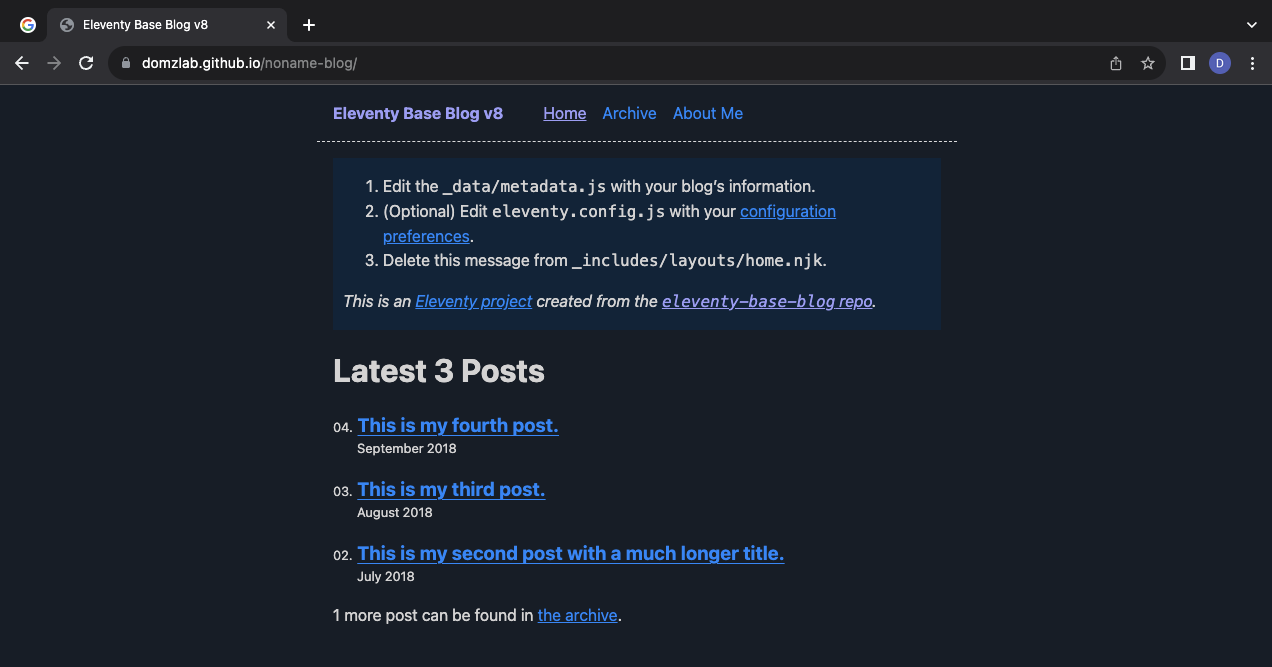
References #
[1] “Permission denied to github-actions[bot]. The requested URL returned error: 403,” Stack Overflow. https://stackoverflow.com/questions/73687176/permission-denied-to-github-actionsbot-the-requested-url-returned-error-403 (accessed Sep. 05, 2023).