Deploying a NodeJs application on Elastic Beanstalk
Introduction #
I've recently started preparing for the AWS Certified DevOps Engineer Professional Exam. I'm currently studying through a course on ACloudGuru that helps you prepare to sit for the exam.
One of the topics covered in this course is Elastic Beanstalk. In my work as Cloud Support Engineer, I have yet come encounter a situation where I need to troubleshoot issues with this service. Thus, to get a general idea of how this service works, I thought it would be a good idea to see how one would go about deploying a NodeJs application on Elastic Beanstalk.
Setting up my Development Environment #
To create and deploy updates to an Elastic Beanstalk environment, I was using Elastic Beanstalk Command Line Interface (EB CLI) is a command line client. I used the setup scripts seen in [1] to install the EB CLI to my local machine.
To get started, I created a new directory for your project files. In the newly created directory, I then added an index.js file. Below are the commands I used to do this from command line.
mkdir simple-app
cd simple appThereafter, I used the EB CLI command eb init -i to set the default values for my elastic beanstalk environment. Below are the options that I selected:
$ eb init -i
Select a default region
1) us-east-1 : US East (N. Virginia)
2) us-west-1 : US West (N. California)
3) us-west-2 : US West (Oregon)
4) eu-west-1 : EU (Ireland)
...
(default is 3): 4
Select an application to use
1) simple-app
2) first-servers
3) nodejs-example-express-rds
4) [ Create new Application ]
(default is 1): 4
Enter Application Name
(default is "simple-app2"):
Application simple-app2 has been created.
Select a platform.
1) .NET Core on Linux
2) .NET on Windows Server
3) Docker
4) Go
5) Java
6) Node.js
7) PHP
8) Packer
9) Python
10) Ruby
11) Tomcat
(make a selection): 6
Select a platform branch.
1) Node.js 18 running on 64bit Amazon Linux 2023
2) Node.js 18 running on 64bit Amazon Linux 2
3) Node.js 16 running on 64bit Amazon Linux 2 (Deprecated)
4) Node.js 14 running on 64bit Amazon Linux 2 (Deprecated)
(default is 1): 1
Cannot setup CodeCommit because there is no Source Control setup, continuing with initialization
Do you want to set up SSH for your instances?
(Y/n): nNote, you would type the number you want to select, then hit enter to move to the next option.
Application Code #
Still in the simple-app directory, I created a file named index.js. I used code below:
const http = require("http");
const host = 'localhost';
const port = 8080;
const requestListener = function (req, res) {
res.writeHead(200);
res.end("Hello World!");
};
const server = http.createServer(requestListener);
server.listen(port, host, () => {
console.log(`Server is running on http://${host}:${port}`);
});
To test this simple server, I ran node index.js. Then, in another terminal window, ran curl localhost:8080. The output returned was as follows:
$ curl localhost:8080
Hello World!Deploy first build of application #
To deploy this application to elastic beanstalk, run eb create. I used the default values for each option in the command prompt:
$ eb create
Enter Environment Name
(default is simple-app2-dev):
Enter DNS CNAME prefix
(default is simple-app2-dev):
Select a load balancer type
1) classic
2) application
3) network
(default is 2): 2
Would you like to enable Spot Fleet requests for this environment? (y/N): NAfter running eb create, the deploy status was logged in the terminal (provided that you didn't run Ctrl+C).
The first run did create the environment, but resulted in the following error:
2023-12-04 11:59:07 ERROR Instance deployment failed to generate a 'Procfile' for Node.js. Provide one of these files: 'package.json', 'server.js', or 'app.js'. The deployment failed.
2023-12-04 11:59:09 ERROR [Instance: i-abcef1234] Command failed on instance. Return code: 1 Output: Engine execution has encountered an error..
2023-12-04 11:59:09 INFO Command execution completed on all instances. Summary: [Successful: 0, Failed: 1].
2023-12-04 12:00:12 ERROR Create environment operation is complete, but with errors. For more information, see troubleshooting documentation.
ERROR: ServiceError - Create environment operation is complete, but with errors. For more information, see troubleshooting documentation.From the output, we can see that the deployment failed due to Elastic Beanstalk not being able to create a Procfile. From this, I learned that you would either need to create a package.json file for your project, or name started file server.js or app.js.
In my case, what I did is create a Procfile in the route of my directory. And in that file, I specified index.js
### Contents of Procfile
web: node index.jsDeploy new revision of application #
I then ran eb deploy to deploy a new revision of my application.
After adding the Procfile to my project, the deployment completed successfully.
$ eb deploy
Creating application version archive "app-***".
Uploading simple-app2/app-***.zip to S3. This may take a while.
Upload Complete.
2023-12-04 12:14:02 INFO Environment update is starting.
2023-12-04 12:14:05 INFO Deploying new version to instance(s).
2023-12-04 12:14:14 INFO Instance deployment completed successfully.
2023-12-04 12:14:19 INFO New application version was deployed to running EC2 instances.
2023-12-04 12:14:19 INFO Environment update completed successfully.To view an EB application, you can run eb open. This should open the application URL in a browser. Alternatively, run eb status. In the command output, you would see the CNAME, is the unique URL to access to your Elastic Beanstalk application.
Final update to application #
To end off, I made one more change to my index.js file. As seen below, I updated my source code to return the request headers as an HTML response.
const http = require("http");
const host = 'localhost';
const port = 8080;
/**
* Returns the request headers as a response
*/
const requestListener = function (req, res) {
let arr = [];
for (const [key, value] of Object.entries(req.headers)) {
arr.push(`<p>${key}: ${value}</p>`);
}
res.setHeader("Content-Type", "text/html");
res.writeHead(200);
res.end(`<html><body><h2>Request Headers</h2>${arr.join('')}</body></html>`);
};
const server = http.createServer(requestListener);
server.listen(port, host, () => {
console.log(`Server is running on http://${host}:${port}`);
});
As before, I ran eb deploy to deploy a new revision. Once the deployment completed successfully, I used the CNAME of my EB application test the request on my web browser.
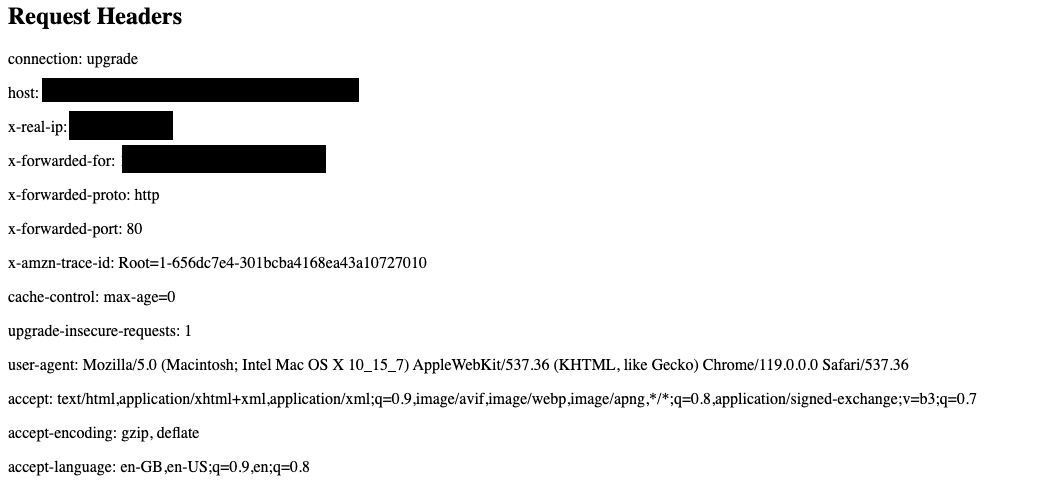
Thank you for reading.
References: #
[1] Install the EB CLI - https://docs.aws.amazon.com/elasticbeanstalk/latest/dg/eb-cli3-install.html
[2] Deploying an Express application to Elastic Beanstalk - https://docs.aws.amazon.com/elasticbeanstalk/latest/dg/create_deploy_nodejs_express.html
[3] https://www.digitalocean.com/community/tutorials/how-to-create-a-web-server-in-node-js-with-the-http-module
- Previous: Create 11ty static website from template
- Next: JavaScript Closures